VB6 Calculator Project – From Basic to Professional
VB6 Calculator Project – From Basic to Professional
In this tutorial, we’ll build two versions of a VB6 Calculator Project:
- Easy: A simple calculator for basic operations.
- Advanced: A professional calculator UI with digit buttons, keyboard support, and more.
Part 1: Easy VB6 Calculator
Step 1: Create a New Project
- Open Visual Basic 6.0.
- Select Standard EXE and click Open.
- Rename the form to
frmCalculatorand set the caption to Basic Calculator.
Step 2: Design the Form
You’ll need:
- 2 TextBoxes (
txtNum1,txtNum2) - 1 Label (
lblResult) - 4 Command Buttons:
cmdAdd→ Caption: +cmdSubtract→ Caption: -cmdMultiply→ Caption: ×cmdDivide→ Caption: ÷
Step 3: Add the Code
Private Sub cmdAdd_Click()
lblResult.Caption = Val(txtNum1.Text) + Val(txtNum2.Text)
End Sub
Private Sub cmdSubtract_Click()
lblResult.Caption = Val(txtNum1.Text) - Val(txtNum2.Text)
End Sub
Private Sub cmdMultiply_Click()
lblResult.Caption = Val(txtNum1.Text) * Val(txtNum2.Text)
End Sub
Private Sub cmdDivide_Click()
If Val(txtNum2.Text) = 0 Then
MsgBox "Cannot divide by zero!", vbExclamation, "Error"
Else
lblResult.Caption = Val(txtNum1.Text) / Val(txtNum2.Text)
End If
End Sub
Part 2: Advanced VB6 Calculator with UI
Features:
- Digit buttons (0–9)
- Operation buttons (+, −, ×, ÷)
- Equal (=) button
- Clear (C) button
- Keyboard support
Step 1: Form Design
Create these controls:
| Control Type | Name | Caption |
|---|---|---|
| TextBox | txtDisplay | (blank) |
| CommandButton × 10 | cmdNum0–cmdNum9 | 0–9 |
| CommandButton | cmdAdd | + |
| CommandButton | cmdSubtract | - |
| CommandButton | cmdMultiply | × |
| CommandButton | cmdDivide | ÷ |
| CommandButton | cmdEqual | = |
| CommandButton | cmdClear | C |
Step 2: Variables
Option Explicit
Dim firstNum As Double
Dim operation As String
Dim isNewEntry As Boolean
Step 3: Number Button Clicks
Private Sub cmdNum_Click(Index As Integer)
If isNewEntry Then
txtDisplay.Text = ""
isNewEntry = False
End If
txtDisplay.Text = txtDisplay.Text & CStr(Index)
End Sub
Step 4: Operation Buttons
Private Sub cmdAdd_Click()
firstNum = Val(txtDisplay.Text)
operation = "+"
isNewEntry = True
End Sub
Private Sub cmdSubtract_Click()
firstNum = Val(txtDisplay.Text)
operation = "-"
isNewEntry = True
End Sub
Private Sub cmdMultiply_Click()
firstNum = Val(txtDisplay.Text)
operation = "*"
isNewEntry = True
End Sub
Private Sub cmdDivide_Click()
firstNum = Val(txtDisplay.Text)
operation = "/"
isNewEntry = True
End Sub
Step 5: Equal Button
Private Sub cmdEqual_Click()
Dim secondNum As Double
secondNum = Val(txtDisplay.Text)
Select Case operation
Case "+"
txtDisplay.Text = firstNum + secondNum
Case "-"
txtDisplay.Text = firstNum - secondNum
Case "*"
txtDisplay.Text = firstNum * secondNum
Case "/"
If secondNum = 0 Then
MsgBox "Cannot divide by zero!", vbExclamation
Else
txtDisplay.Text = firstNum / secondNum
End If
End Select
isNewEntry = True
End Sub
Step 6: Clear Button
Private Sub cmdClear_Click()
txtDisplay.Text = ""
firstNum = 0
operation = ""
isNewEntry = True
End Sub
Step 7: Keyboard Support
Private Sub Form_KeyDown(KeyCode As Integer, Shift As Integer)
Select Case KeyCode
Case vbKey0 To vbKey9
cmdNum_Click KeyCode - vbKey0
Case vbKeyAdd, vbKeyOemplus
cmdAdd_Click
Case vbKeySubtract, vbKeyOemMinus
cmdSubtract_Click
Case vbKeyMultiply
cmdMultiply_Click
Case vbKeyDivide, vbKeyOem2
cmdDivide_Click
Case vbKeyReturn
cmdEqual_Click
Case vbKeyEscape
cmdClear_Click
End Select
End Sub
With these steps, you have both a simple VB6 calculator for learning and a professional VB6 calculator with enhanced functionality.
🔥 Explore More Tutorials 🔥
⏲️ VB6 Analog Clock Project 💥 Part1, learn Microsoft Excel with Visual Basic 6 📱 VB6 Phonebook 📞 VB6 Phonebook Design 💾 Download VB6 & Access Source Code 🚀 Free Visual Basic 6 Download 📊 VB6 Crystal Reports Fix ⚙️ Fix VB6 Slow Controls on Win7 🌐 VB6 FTP Project Source Code 🔍 Crystal Report & Access DB Integration
🚀 Stay updated with the latest **VB6 and MS Access** tutorials!





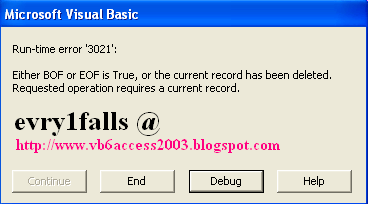



Comments