Visual Basic Online Course - How to create a Count Down Timer OCX file Source Code
Visual Basic Online Course - How to create a Count Down Timer OCX file Source Code
 |
| vb6 OCX countdown timer source code |
Steps to create a count down timer OCX In Visual Basic 6.0
Introduction
Creating a count down timer can be tricky even for an advanced programmer, the idea of a counter is almost the same except we count down in this case, counting up as a default counter relies on adding (1) to the value of an integer variable in a timer tool, and the best example for this is the (Clock / Timer) where you put:
Label1.Caption = Now
Logic
In our example (The Count Down Timer) we don't just inverse the previous process, we create a new method as shown in the source code. The idea of a count down timer is : variable integer = value minus (-1, -2, -3, ......) another integer variable in a timer i.e. (Sec) integer variable = 10, 10 is start of the down-counter, in the timer event (Sec = Sec - 1), but if we finished at this point, we won't get anything, the result will be infinite , and here lies the trick, we must do checking for sec's value (if = 0 then exit sub or anything) then label1.Caption = Sec, only then we will see a count down to (0).
Here is the source code for the example above, try to enhance it the way you like by adding some codes in the Sub Reset().
Source Code at MediaFire.com
Source Code at MediaFire.com
Creating the *.ocx file
As an extension to this Count Donw Timer i developed a CountDownTimer.OCX file to be used on Visual Basic 6.0 Projects.The Ocx is deployed and ready to setup and also deployed in Source Codeuploaded at MediaFire.com Link.
If you choosed to download the deployed OCX to use in your projects, note that it is valid to use until the end of year 2013, but of course you can always download the source code and edit it to be valid for a lifetime.
If you choosed to use the ActiveX Control (OCX) in your projects, please read the How Tos below .
How To Work with Count Down Timer.Ocx
After download the deplayed copy from MediaFire.com, extract the .rar file anywhere.
Find the SetUp.exe file and double-Click on it, and continue with setup.
After the setup is finished, the path to the OCX must be in your C:\Program Files\CountDownTimer.
Find CountDownTimer.ocx file and copy it to C:\Windows\System32.
Open your Visual Basic 6.0 project and click (Ctrl+T) for components and click Browse, find C:\Windows\System32\CountDownTimer.Ocx and click OK, it will be displayed among your other OCX files, mark it and click ok.
It will be added to your VB 6.0 Toolbar, in case of not registered message popped up, use the CMD command from Run and type (regsvr32.exe CountDownTimer.ocx) and OK, it will be regisitered.... this is how you register all unregistered ocx files.
Place (Drag and Drop) the CountDownTimer.ocx from toolbar to the form.
Code Highlights
Private sub Form_Load()
CountDnTmr1.Speeding = NormalCountDnTmr1.Trigger 10
Command1.Caption = ("Visibilty Is : " & CountDnTmr1.IsShown)
End Sub
Speeding : Sets the counting speed, there are 3 levels (Fast, Normal, Slow). The fast is (3counts/Sec), the Normal (1count/sec), the slow is (1count/3secs)
Trigger : Sets the start counting number. if you specify number (10) then counting will start from 10 until reaches 0 then it stops.
You can create events depend on it.
IsShown : If set to true the the count down timer will be visible, otherwise it won't be
The event (IsCounting) : Double click on the CountDownTimer, in the IsCounting Event, place thise code -
You can create events depend on it.
If CountDnTmr1.Cnt_Donw_Sec = 0 Then Me.WindowState = vbMaximized
This code will cause the form to be Maximized when the counting reaches 0, you can modify it to triger events when the counting reaches any number.
Place a Command1 on the form, and in the Click Event, place this code :
CountDnTmr1.IsShown = Not CountDnTmr1.IsShown Command1.Caption = ("Visibilty Is : " & CountDnTmr1.IsShown
While the counting down is on you may choose to hide it or show it using the IsShown built-in Property.
It is really simple and helpful to use and to develop also, it's a good free material to start your own OCX developing, so Good Luck.
It is really simple and helpful to use and to develop also, it's a good free material to start your own OCX developing, so Good Luck.
♥ Visual Basic 6.0 Course Online :
- Automate MS-Access Database in Visual Basic 6.0 though a network
- Visual Basic 6.0 Analog Clock
- Visual Basic 6.0 Temperature Convertor
- Visual Basic 6.0, MS-Access 2003 and Crystal Reports - Phone book
- Visual Basic 6.0, MS-Access 2003 Database and DataGridView
- Visual Basic 6.0 FTP full application source code
- Visual Basic 6.0 Color Picker tool source code
- Visual Basic 6.0 TreeView Control lesson (Part1 - Part 2 - Part3 - Part4 - Part5) Arabic.
- Visual Basic 6.0 - Introduction to Graphics (Part1 - Part2 - Part3)
- Visual Basic 6.0 and MS-Excel 2003 tutorials (Part1 - Part2 - Part3 - Part4 - Part5 - Part6)




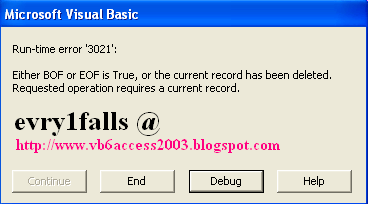



Comments